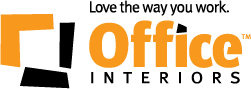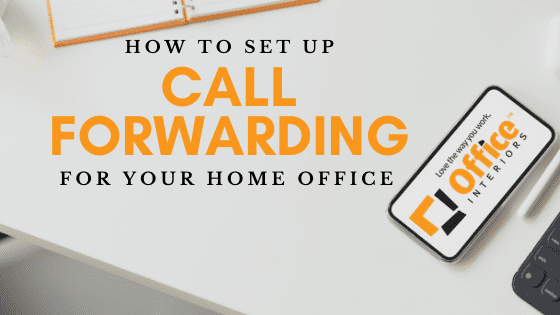Is your office work phone set up to forward any incoming business calls to your new home office or mobile phone while you are out of the office? With the growing trend of working from home, it may be hard for you to stay connected without all your regular office equipment.
Luckily, there are a few options for you, (depending on your phone system) to forward your office calls directly to your home.
Call Forwarding Options at Home
Keep in mind that the availability of these features will depend on your existing Panasonic PBX phone system model.
#1. Direct In Dial (DID) or Incoming Call Distribution (ICD)
Calls can be called forward to external numbers. However, this feature might be restricted by for security hacking reasons. Newer systems also have built-in voicemail to email, so when a caller leaves you a voicemail, it is then directly sent to your mobile phone or email as a wave file.
This form of unified communication gives users great flexibility for managing their messaging services.
#2. Mobile Softphone
If your office phone system is using SIP Trunking or PRI, users can pair their mobile phones with their desk phone to act as an extension line. Wherever you are, you can now use your smartphone as a company phone with help from Panasonic’s Mobile Softphone.
- Supports Audio/ Video Calls
- Push Notification
- Security Features
- Simple installation
- AK Licenses required
#3. Media Relay Gateway (MRG)
The Built-in MRG allows users to install IP phone systems in locations other than the office. The phone can stay connected via any internet access and direct back to the main PBX. Home offices or teleworkers can also use the IP phones as extensions when you’re away from the office.
(Certain conditions are required, mainly Static IP at the hosted site.)
#4. Rogers & Bell Call Forwarding
If you’re using a Bell or Rogers regular phone line, you can use the call forward feature on your home phone. Make sure to contact your provider to ensure this feature is available on your phone.
To activate call forward on Rogers Home Phone:
- Pick up your phone and dial *92.
- Enter the 10-digit phone number you want your calls forwarded to. The call will ring through to the number you entered.
- Accept the call (if forwarding to a cell phone) or have a person pick up (if forwarding to a landline).
- Stay on the line for a minimum of five seconds or Call Forwarding won’t be activated. Calls will now be forwarded to another number if no one answers after 4 rings.
If the number, you want to forward to is busy or there is no answer/you can’t accept the call/pick up:
- Pick up your phone and dial *92 again.
- Redial the phone number to which you want your calls forwarded.
- Listen for 2 beeps, confirming that Call Forward is activated.
- Hang up your phone.
Note: If you forward your calls to a telephone number outside your local calling area, the usual long-distance charges will be billed to your account if the call is answered at that number. You will also need to dial/enter 1 before the number being forwarded to.
To activate call forward on Bell Home Phone:
If there is no answer or if you get a busy signal: Wait for 3 seconds, hang up and then repeat steps 1 to 4, one more time, to activate the service.
- Dial *72(or 1172 on rotary phones).
Note: Press *78 if you have multi-line (you need to dial 9 to get an outside line).
- Listen for three beeps followed by dial tone.
- Dial the phone number to which your calls are to be forwarded.
- If there’s an answer at the number you are forwarding to: Make sure you keep the line open for at least 5 seconds to activate the service.
If there is no answer or if you get a busy signal: Wait for 3 seconds, hang up and then repeat steps 1 to 4, one more time, to activate the service.
Note: If you’re using a Home Hub 3000 modem for phone service:
- Dial *72.
- When prompted, enter the destination phone number (the number to forward your calls to) followed by the # key.
- Listen for the message confirming that Call Forwarding has been activated.
Have More Questions?
At Office Interiors, we strongly believe that it is our responsibility to provide our customers with answers and information they need to make an informed decision. We would love to have the opportunity to earn your business and help you to love the way you work!
If you need any additional help setting up your call forwarding at home, please reach out to our capable service technicians. We are here to answer your questions.